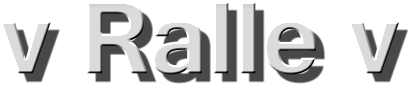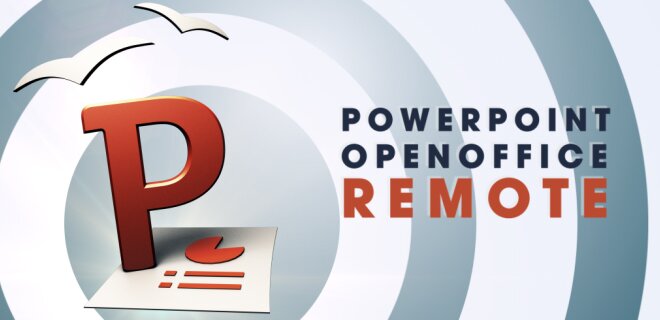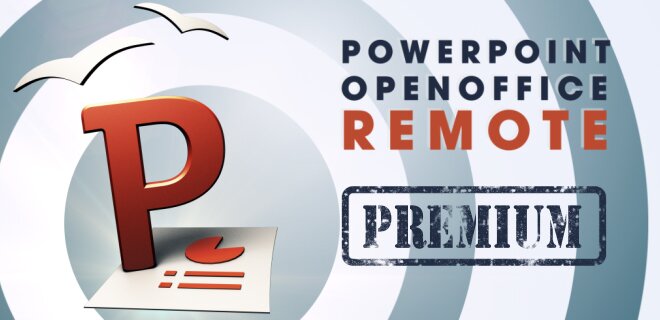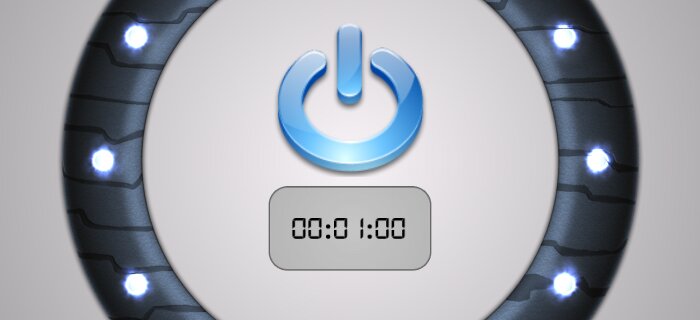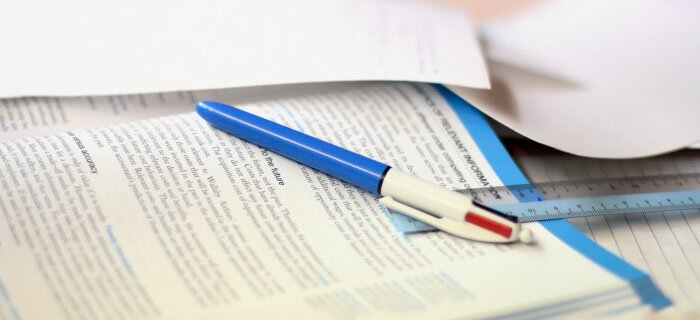Connection
You have following five options to connect your Android device with your PC. Each one works on its own. Please try them all, if you have a strict network.
- WiFi with Network Scanner
- WiFi manually (Android)
- WiFi manually (PC), which is the same as in the old version
- Hotspot (to connect both devices without a router)
- Bluetooth (Premium)
1.) WiFi with Network Scanner
-
Ensure that your Android device and your PC are in the same network.
-
Open the connection view in your Android devive. The PC will automatically be found.
2.) WiFi manually (Android)
If the network scanner doesn't find your PC, you can insert the PC's IP address manually.
-
Find your IP address in the PC application's log.
-
Open the options menu to insert the host.
-
Insert the IP address.
-
The PC should be found now.
3.) WiFi manually (PC)
Some firewalls and routers block the PC application's connections. To bypass the PC's firewall you can insert the Android device's IP address in the PC application.
-
Find your IP address.
-
Open the dialog.
-
Hit "Insert IP manually".
-
Insert the displayed IP address.
-
After that both devices should be connected.
4.) WiFi Hotspot (Tethering)
You can also directly connect your PC to your Android device with the Hotspot function.
-
Enable the hotspot function in your Android settings.
-
Optionally disable your mobile network, so you definitively won't waste any of your Internet volume.
-
Find the hotspot network with your PC and connect to it.
-
Now you can connect with method 2 "WiFi manually (Android)" or method 3 "WiFi manually (PC)" the PC. The network scanner might not work. Restarting the PC application is recommended, because the IP address in the log is probably not current.
5.) Bluetooth (Premium)
In the premium version you can also use a Bluetooth connection. The first time setting up the connection may be a little bit tricky, because you need to pair both devices. The next time it should be straight forward.
For Linux users: you may need to install some extra packages. Without them it didn't work for me. Use following command: sudo apt-get install libbluetooth-dev
This instruction contains the pairing process as well.
-
Open the settings of your Bluetooth adapter.
-
Ensure that your Android device can find your PC.
-
Check if the PC application found your Bluetooth adapter (Bluetooth needs to be enabled AND in discoverable mode).
-
Enable Bluetooth of your Android device (if you haven't done it, yet).
-
Select the PC.
-
Allow the pairing.
-
Click the small notification to allow pairing.
-
Confirm the pairing process.
-
The pairing should be successful. After that both devices are connected.
Premium >>